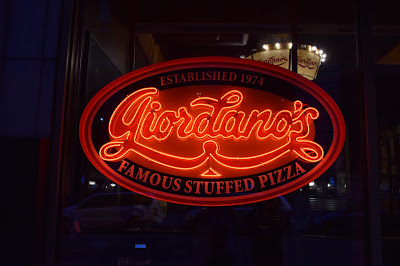Anyway, due to my frequent usage (and helping others navigate using them), I have some tips and tricks to share for when you're making a spreadsheet.
Spreadsheet Tips and Tricks
Now, just to be clear, these are tips and tricks to make your spreadsheet look better. I'll be covering specific ways to use spreadsheets in later posts. In this post, I'll only discuss things that are useful in every kind of spreadsheet.
1. Column or Row Size Change. We all know you can change column or row sizes by clicking between headings and dragging the line. But did you know you can auto-adjust a row or column by double-clicking between headings? For this to work, your spreadsheet needs to have data already input. Watch Short Video
Also, you can auto-adjust multiple columns or rows at once. Simply highlight desired columns or rows and double click between 1 selected heading. Watch Short Video
2. Merge. This is one of my favorite tools to make your spreadsheet look better. Sometimes simply merging cells will clean up the way your spreadsheet looks. This is especially helpful if you are giving a professional presentation. Watch Short Video
3. Borders. Making borders in your spreadsheet can be tricky, especially if you want to have some sort of odd border. If you want to print all borders, its pretty its pretty simple. In Microsoft Excel, go to Layout > Print > Select Gridlines. Done.
Other Spreadsheet Posts
Tips & Tricks | List | Schedule | Organize | Calculate