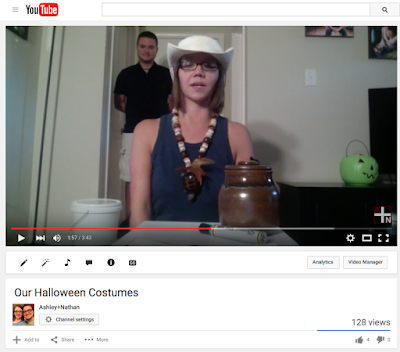Thursday, October 29, 2015
#TBT Homemade Halloween Costumes
Well, my plan for this entry was to include old pictures of my halloween costumes I have used as an adult (or as a person too old to trick or treat). As it turns out.... I don't have many pictures that I could find... So... I'm just going to write about them.
2005: I was a pirate. I used an old pre-made costume that my dad had used many years ago. This costume was complete with an eye patch and a gold hoop earring.
2006: I was a tree and a friend was a lumberjack. I used a camouflage tshirt and brown sweatpants. I also attached some leaves to my shirt. As a single, the tree would have been a week costume, but with the lumberjack, it was pretty hilarious.
2007: Two friends and I were 3 crayola crayons. We bought red, green, and blue sweatsuits and attached black felt and spray paint to create the classic crayola look. We also used spray painted party hats for the pointy tip.
2009: I was a S'more. I think this is one of my better ideas. I wore white tights and and XXL white sweatshirt to create the marshmallow. I created the graham cracker with old pizza boxes. I used Styrofoam covered in brown fabric for the chocolate portion. It was great.
2011: I was Robin Hood. This one was pretty innovative too. I used a green flowy shirt, green tights, and brown boots that I already had in my closet. Then, I simply bought green fabric and a red feather to make the matching hat (and skirt).
2014 (last year): I didn't really dress up for halloween, but we DID make a YouTube video showing 3 different costumes we came up with, without buying anything. CLICK HERE to watch that video... I still crack up on the 3rd costume....
Monday, October 26, 2015
Our Ride Pictures
Of course Disney World takes your photo on as many rides as they can find a place, and of course, they want you to buy them. They send them to your My Disney Experience app and taunt you with them, to try and pressure you to spend more. Well.... we didn't buy ours, but if you want a good laugh, check these screenshots out!
Just a leisure ride on Space Mountain
Buzz Lightyear's Space Ranger Spin is serious business, obviously.
The only picture from a ride at Epcot. Obviously, we had no idea about this one. Not sure if this guy in the front row did or not...
AHHH! DINOSAUR!
Legitimate reactions on Expedition Everest.
Rock 'n Roller Coaster! Rock on, dude.
Find Nathan....This is a recreation from Tower of Terror rides-past.
BONUS RIDE PICTURES
The little girl, poor thing.... (Rock 'n Roller Coaster)
Living on the edge. (Seven Dwarves Mine Train)
Wrong ride Nathan.... (Tower of Terror)
Still thrilled about Space Mountain. Disclaimer: The Space Mountain photo is very poorly placed, obviously... We look like we're just driving down the road.
Check out more posts about our Disney World trip!
Disney World Mania Series
Friday, October 23, 2015
BPP: Fall Bucket List Update
A few weeks ago, we created and posted our 2015 Fall Bucket List. So far, we've gotten through about 1/3 of our items, so I thought it would be a good time to show you guys the pictures from some of the fun times we've had this fall!
Host a Fall Party - We had originally planned to have a bonfire at our Fall Party, but it rained the whole day leading up to to the party. Instead we just grilled hot dogs on the George Forman, and made s'mores in the microwave. We had a great time eating, talking, and playing games!
Watch Scary Movies - So far this fall, we've watched 'Alien' and 'Nightmare on Elm Street.' We watched Alien from our couch, and Nightmare on Elm Street at the Drive-In. This was the first I'd seen both of these movies, and they were good, but I'd personally be fine to not watch anymore this season.
Go on a Hike - For part of my birthday festivities, we went to Mammoth Cave and did a little hiking and mild spelunking. It was a pretty fun time, and a great addition to my birthday weekend.
Enjoy a bonfire - We do this at least once a week. I would suggest to anyone to invest in a fire pit, because it is so relaxing. We enjoy winding down and talking for hours next to the fire.
Labels:
Birthday,
Bucket List,
Date Night,
Fall,
Journey,
Party
Thursday, October 22, 2015
Using Spreadsheets to Schedule
One interesting thing about me, is that I like to have a plan. Always. Its not that I'm not spontaneous, its just that having a plan reduces the likelihood of being anxious about stuff. I really like to plan and schedule and I sort of think about it as if it is a puzzle to solve.
Anyway, that leads me to this blog post: Using Spreadsheets to Schedule. Spreadsheets are not typically used as a scheduling assistant, and I'm not advocating that this is the best method to plan an event, especially when it involves many people. But I will say, that I use spreadsheets to schedule quite often.
1. Scheduling for a Month. First off, I'd like to say that using a spreadsheet to plan or schedule your month is the least helpful method. However, it is helpful if you're just trying to keep track of one or two specific things.
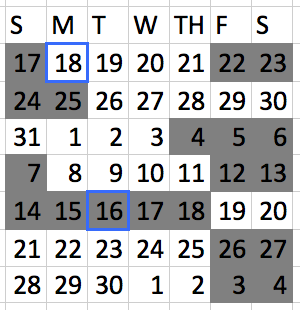 Let me elaborate by giving examples. When we were planning to move, we also had A LOT going on because of vacations and my sister's wedding, yet we still wanted to move at the most opportune time to have less overlap between our two leases. In this instance, I simply created a small table using a spreadsheet, entered the numbers for each date, then shaded the days in which we were unavailable to move. This helped us determine exactly how many days we had to move, as well as determined THE EXACT day in which we HAD to move. The boxes greyed out are unavailable days, and the boxes with a blue outline, were the days in which our notification and end date were for our old lease (meaning we had to be completely out by the 16th). See an elaborated timeline here.... (it was a crazy month!)
Let me elaborate by giving examples. When we were planning to move, we also had A LOT going on because of vacations and my sister's wedding, yet we still wanted to move at the most opportune time to have less overlap between our two leases. In this instance, I simply created a small table using a spreadsheet, entered the numbers for each date, then shaded the days in which we were unavailable to move. This helped us determine exactly how many days we had to move, as well as determined THE EXACT day in which we HAD to move. The boxes greyed out are unavailable days, and the boxes with a blue outline, were the days in which our notification and end date were for our old lease (meaning we had to be completely out by the 16th). See an elaborated timeline here.... (it was a crazy month!)
I've also used this same type of setup to monitor how many days in a row I work out. The visual is a pretty good motivation to continue going to the gym.
2. Scheduling for a Week. This is pretty handy for me, and quite honestly, I use this method often. I first started doing this when I would schedule for classes in college where every day of the week would have a specific different schedule.
What you can do is create columns (representing each day) that can be broken up into smaller blocks of time. Then you can color code based on class or building or activity.
Above is an example of this from when we were planning our Disney World Vacation. Each color represented a different park. Darker shades represented non-negotiable parks based on the dining reservations we had made, and the lighter colors were time periods were we could decide on the fly where we wanted to go based on our moods. (Orange- Disney Springs; Red- Magic Kingdom; Purple- Epcot, Green- Animal Kingdom; Blue- Hollywood Studios).
3. Scheduling for a Day. Now this is intense, so just get ready. The only time I can remember ever using spreadsheets to schedule one day is for our wedding. This was really helpful in making a plan for individuals or groups of people that needed to do different things throughout the day.
A wedding is one of the very few reasons I can think of why a regular person would need to do this... But maybe if you were an event planner, you might use this often, or if you were planning something with MANY different contributors. Construction companies, for example, use a similar method when they are planning, building, and finishing a building.
Bonus: Scheduling Over Time. This isn't really helpful in scheduling, because SO much can change over a few months or years. HOWEVER, I have some spreadsheets that monitors specific informational dates over several years. This example is included in this post because it pertains to dates, and it fits better in scheduling that it does in any other spreadsheet category in this series.
A few months ago, I was curious about when seasons of Survivor are filmed vs. when they are aired. So, using wikipedia, I researched the dates and created this spreadsheet, simply to visualize the timeline of it all.
#DontJudge.... Tune in next time to read about Using Spreadsheets to Organize.
Other Spreadsheet Posts
Tips & Tricks | List | Schedule | Organize | Calculate
Anyway, that leads me to this blog post: Using Spreadsheets to Schedule. Spreadsheets are not typically used as a scheduling assistant, and I'm not advocating that this is the best method to plan an event, especially when it involves many people. But I will say, that I use spreadsheets to schedule quite often.
1. Scheduling for a Month. First off, I'd like to say that using a spreadsheet to plan or schedule your month is the least helpful method. However, it is helpful if you're just trying to keep track of one or two specific things.
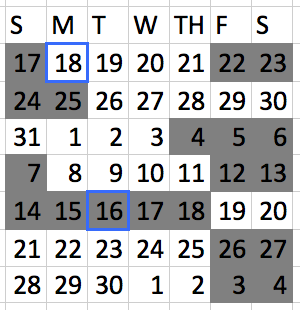 Let me elaborate by giving examples. When we were planning to move, we also had A LOT going on because of vacations and my sister's wedding, yet we still wanted to move at the most opportune time to have less overlap between our two leases. In this instance, I simply created a small table using a spreadsheet, entered the numbers for each date, then shaded the days in which we were unavailable to move. This helped us determine exactly how many days we had to move, as well as determined THE EXACT day in which we HAD to move. The boxes greyed out are unavailable days, and the boxes with a blue outline, were the days in which our notification and end date were for our old lease (meaning we had to be completely out by the 16th). See an elaborated timeline here.... (it was a crazy month!)
Let me elaborate by giving examples. When we were planning to move, we also had A LOT going on because of vacations and my sister's wedding, yet we still wanted to move at the most opportune time to have less overlap between our two leases. In this instance, I simply created a small table using a spreadsheet, entered the numbers for each date, then shaded the days in which we were unavailable to move. This helped us determine exactly how many days we had to move, as well as determined THE EXACT day in which we HAD to move. The boxes greyed out are unavailable days, and the boxes with a blue outline, were the days in which our notification and end date were for our old lease (meaning we had to be completely out by the 16th). See an elaborated timeline here.... (it was a crazy month!)I've also used this same type of setup to monitor how many days in a row I work out. The visual is a pretty good motivation to continue going to the gym.
2. Scheduling for a Week. This is pretty handy for me, and quite honestly, I use this method often. I first started doing this when I would schedule for classes in college where every day of the week would have a specific different schedule.
What you can do is create columns (representing each day) that can be broken up into smaller blocks of time. Then you can color code based on class or building or activity.
Above is an example of this from when we were planning our Disney World Vacation. Each color represented a different park. Darker shades represented non-negotiable parks based on the dining reservations we had made, and the lighter colors were time periods were we could decide on the fly where we wanted to go based on our moods. (Orange- Disney Springs; Red- Magic Kingdom; Purple- Epcot, Green- Animal Kingdom; Blue- Hollywood Studios).
3. Scheduling for a Day. Now this is intense, so just get ready. The only time I can remember ever using spreadsheets to schedule one day is for our wedding. This was really helpful in making a plan for individuals or groups of people that needed to do different things throughout the day.
A wedding is one of the very few reasons I can think of why a regular person would need to do this... But maybe if you were an event planner, you might use this often, or if you were planning something with MANY different contributors. Construction companies, for example, use a similar method when they are planning, building, and finishing a building.
Bonus: Scheduling Over Time. This isn't really helpful in scheduling, because SO much can change over a few months or years. HOWEVER, I have some spreadsheets that monitors specific informational dates over several years. This example is included in this post because it pertains to dates, and it fits better in scheduling that it does in any other spreadsheet category in this series.
A few months ago, I was curious about when seasons of Survivor are filmed vs. when they are aired. So, using wikipedia, I researched the dates and created this spreadsheet, simply to visualize the timeline of it all.
#DontJudge.... Tune in next time to read about Using Spreadsheets to Organize.
Other Spreadsheet Posts
Tips & Tricks | List | Schedule | Organize | Calculate
Monday, October 19, 2015
Our Disney World Experience
 You may have noticed that we've been slacking on the blog frequency, and to some extent blog content. Well, we've had quite a bit going on, with a major factor being preparing for our trip to Disney World. That's right, Disney World. We didn't publicize it on social media so that the robbers and stalkers out there wouldn't know. #SafetyFirst
You may have noticed that we've been slacking on the blog frequency, and to some extent blog content. Well, we've had quite a bit going on, with a major factor being preparing for our trip to Disney World. That's right, Disney World. We didn't publicize it on social media so that the robbers and stalkers out there wouldn't know. #SafetyFirst
Anyway, as I started writing this blog post, I realized that I have a lot to say about Disney World.... So, I've decided to start a short series on the topic! This first post will simply be showcasing the random clips I recorded on my phone aka the YouTube video
Note: This video is a little more scattered that usual due to the fact that I didn't want to have my phone out the whole entire trip.
Check out more posts about our Disney World trip!
Disney World Mania Series
Thursday, October 15, 2015
Charge HR Review
So, for the past few months I've been trying to get a little bit more in shape. I use an iPhone app called MyFitnessPal to keep me on track. This app helps you track your calorie intake from eating and your calories burned from working out. Recording food is someone easy, as no matter who you are or what your body type is, you know that if they box says you're eating 140 calories for a breakfast bar, then you are eating 140 calories.
There is no guessing unless you make something homemade, and even then, you just have to know the major ingredients.
Anyway, the exercise is what I always wondered about. Even though I am really good about recording the exercise events (because, duh, that means I can eat more...), I'm always curious to know if what the treadmill says is really true. Because, nobody REALLY holds on to the metal heart rate monitors the whole time they're running. This, coupled with Nathan's new Apple Watch (which records your activity) got me investigating options to record my physical activity automatically.
After some research, I decided on a Fitbit Charge HR.
What I like about the Charge HR:
- Its very simple. On the face, you can view the time & date, daily steps taken, current heart rate, daily distance traveled, daily calories burned, and daily flights of stairs climbed. It has 1 button, so it doesn't really take long to figure out how to use it.
- It stays charged for about 5 days. This is way better than charging every night! One way to save your battery even more is by setting it to not automatically sync to your phone.
- You can easily record specific time intervals. If you are going to go on a run, you can just hold down the 1 button when you start, and hold down the same button when you end.
- The fitbit app is awesome and the online dashboard is even better! These give you so much information! You can literally go in and see what your statistics are for a specific time or workout.
- The fitbit app syncs to the MyFitnessPal app. To me, this was a big selling point. This completely eliminates the guessing game when it comes to inputing my calories burned from working out. It also tracks calories burned during activities that you wouldn't necessarily think to record, such as cleaning, or walking the dog.
What I don't like about the Charge HR:
- Honestly, I like everything about it, except wearing it. Its not uncomfortable at all; I just feel that it is a bit underdressed with some of my work outfits. It looks great with a t-shirt.
- I don't like sleeping in the fitbit. One of the main advertised attributes of the Charge HR is that it will record your sleep. Well, I don't know if I just sleep weird or what, but its sort of hard to adjust sleeping with basically a watch on. Maybe thats just me tho. I'm starting to get used to it, I think.
I would recommend an Charge HR to someone who is interesting in getting a fitbit-like device for recording your steps walked, your miles traveled, and your accurate heart rate.
Monday, October 5, 2015
The Annual Camping Video...
So, if you've known me for a while, you know that every year my friends and I go on a girls-only camping trip. Normally every year, I make a video to document the adventure, and try to add fun new things or jokes. Well, this fall was no different. We scheduled our camping trip, hiked throughout the woods, and recorded some footage for the annual video.
The day after we got back from camping, my phone sadly had no service. As in, no data service and no calling service. Pretty much, it was a paperweight. So, off to the apple store Nathan and I went. After waiting an hour and a half for our appointment, 45 minutes to back my phone up to the iCloud, then another 15 minutes to reinstall my settings, we discovered that my videos from camping were MIA. So, to all of my fans out there... well you know, there's no video.
ANYWAY, so I decided instead that I would have a recap blog entry of all of our camping trips.
YEAR 1 - "Camping Camping Camping Camping Camping Camping Camping..."
Highlights:
- Rock Island State Park
- This trip pretty much solidified our friendship of four
- We sang around the campfire to the sound of a guitar (which we were thoughtful enough to bring)
- We practiced Katie's lines for an upcoming play using hilarious voices
- A toddler took a liking to us and hung out with us for over an hour
- We learned the importance of tent neighbors
- We stayed for 3 days and 2 nights
What we learned:
- Get to your campsite before dark to avoid car-sickness and setting up camp at 9 pm
- Do not rely on the nearby woods to give you the wood for your fire
- Make sure your tent has a cover and also no holes
- Make sure your sleeping bags are not only warm, but also waterproof
- Book early if you want to camp at a popular campground
YEAR 2 - "Camping with a Gluten Allergy"
Highlights:
- Fall Creek Falls State Park
- It never rained the whole time we were there!
- Katie was not able to come this year :(
- We extensively explored Fall Creek Falls
- Whitney's wedding pictures came in while we were there....
- We stayed for 4 days and 3 nights
What we learned:
- Its not a good idea to walk through running water, even if its only 6 inches deep
- Its pretty darn hard to go camping with no gluten
- Do not leave your food outside, even if its secured inside a cooler. Those raccoons are pretty sneaky.
YEAR 3 - "Don't go Chasin' Waterfalls"
Highlights:
- Fall Creek Falls State Park
- Whitney was not able to come this year
- We stayed for 4 days and 3 nights
- Our video clips were probably the funniest this year
- We swam in the pool
What we learned:
- We wised up and brought a canopy tent to help with cover when we realized it was probably going to rain pretty heavy part of the time. This kept us dry and kept us shaded as well.
- We brought a griddle to help with the cooking. This was a good choice.
- 4 days is a little bit too long, even for good friends
YEAR 4 - "Breathe in the Fresh Mountain Air"
Highlights:
- Fall Creek Falls State Park
- We ALL were able to come this year! This was the first time since the 1st year!
- We stayed for 3 days and 2 nights
- It rained some, but we stayed completely dry the whole time!
- We played catch phrase and didn't kill each other with competitiveness.
- Pretty much, we're master campers now
What we learned:
- Its best to bring a fire starter that you are comfortable with using and have practiced with before. This was the first year we made fire fairly quickly and successfully.
Year 4 Video might come to fruition as a Year 4 Slideshow. Better than nothing, I suppose....
Subscribe to:
Comments (Atom)