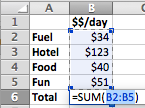Let me just say, there are
MILLIONS of formulas you can use in Excel Spreadsheet. Ok... not millions....
but there are a lot. This post is going to discuss just a few ways common to
calculate using a spreadsheet. So, lets get started!
First off, when you're using formulas in spreadsheets, you will have to either
type the formula, or click on the formula button. I don't really want to get
into the specific details of each formula and how they work, but if you have a
question about a specific one, leave a comment below, and i will try to help.
Adding using a
Spreadsheet. Lets just go ahead
and throw in all of the basic math functions.... so addition, subtraction,
multiplication, and division. When you're wanting a specific cell to contain
the complete formula solution, click on THAT CELL. Once the specific cell is
selected either click the formula button (at the top), or type "="
and then the formula.
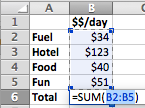 I realize this is sort of
confusing, but just bear with me. Take a look at this screenshot. Lets say you
are planning a trip and you are trying to estimate exactly how much money you
will need. You have typed your categories, and your amounts, and now you just
need the total. So you would click into the blank cell, type "=SUM("
and then click and drag all the cells that you wish to add. Once you press
enter, the sum of the cells will automatically appear.
I realize this is sort of
confusing, but just bear with me. Take a look at this screenshot. Lets say you
are planning a trip and you are trying to estimate exactly how much money you
will need. You have typed your categories, and your amounts, and now you just
need the total. So you would click into the blank cell, type "=SUM("
and then click and drag all the cells that you wish to add. Once you press
enter, the sum of the cells will automatically appear.
NOW for the beauty of calculating in spreadsheets. Lets say you realize halfway
through your planning that your hotel will be $18 more than what you had
originally thought. All you have to do is change the Hotel amount NOT the Total
amount. The spreadsheet will automatically update based on what you type. As
with most spreadsheet applications, there is more work at the beginning, but
the result is that you have to do very minimal after the beginning.
Lets go on using the same
example.... You decide to add 2 more nights to your trip. When you are doing
calculations in spreadsheets, you do not have always use numbers that are in a
cell. In this situation, instead of paying for 1 night at the hotel, you will
be paying for 3 nights at the hotel. So you can simply click on the blank cell,
type "=", select the hotel price, then type "*3". In this
example you would do the same thing for food and fun (most likely...) and fuel
would be the same as just staying for 1 night.
Right before you are
leaving for your trip, you are doing some last minute research and you find out
that food cost is quite a bit more than what you're used to. You decide to
update your spreadsheet. When you change amounts in one cell, all other cells
that are linked to that cell update as well! The box highlighted in yellow
is the one you changed; the boxes highlighted in green are the ones that
automatically updated. Pretty neat, eh?
These types of calculations are very helpful to me when I am planning
vacations, reviewing our household budget, keeping up with amount paid on
bills, and making general calculations that may or may not need to be updated
as time goes on.
Counting Using a
Spreadsheet. "One. Ah-Ah.
Two. Ah-Ah. Three. Ah-Ah-Ah." Ok, so counting isn't really that hard,
right. But depending on the size of your spreadsheet, it could get difficult to
keep your eyes on track and easy to get confused by all of the gridlines.
This is where the count function comes in. In a cell, you can type
"=COUNTA(" then click and drag on cells on which you want it to count
a text presence. In the screenshot below you can see how the bottom cells count
the number of Xs in each column. This creates an easy viewing for many
situations. In this example, I wanted to keep a live count on Predators games
we would be attending.
There are SO many different
calculations you can. As to not bore you in this post, I am going to stop here.
If you have a question about a calculation I mentioned, or another calculation
that I didn't mention, please feel free to leave a comment!
Thanks for sticking with me throughout this series. This was experimental to
test viewership on "an informational topic." Now back to our
regularly scheduled program. :)